Email and the happy inbox
Here's a couple of pointers on issues I see from time to time. The first is an quick discussion on housekeeping and avoiding your inbox from outgrowing the space quota it's got. The second is a discussion to highlight a particular setting used most often by people who want to view there email account from multiple locations and have access to all emails (in the POP3 environment not IMAP).Inbox health and you!
There is one main issue to consider with inbox's in general and that is exceeding your designated inbox limit. You might ask what that means and what happens then?
You inbox is typically given a quota in MB's that it can not exceed. Every email and every attachment takes up some amount of space (Kb, MB or beyond?). The total of all emails and attachments can not exceed the mailbox's size limit.
Well what happens if it does?
You will not be able to send emails but more importantly everyone who sends you an email will get an error stating the users mailbox is over it's limit. Unless they are diligent enough to keep resending it until it works, there's very little chance you'll ever see the email.
One of the main ways to avoid this situation is to delete email that are no longer needed or move them to locally stored folders.
If your shouting at your screen right now: Hey now Adam wait just a minute, I delete emails all the time!!! You've got a screw loose.
I might just have, but that's fodder for another post. But what I do need to say is: Until you have emptied your deleted items folder the emails have typically not been removed from your mail server! haha!
If you've been humbled and are moving on to the next point: What's a local folder?
Let's take outlook for example. If you look under your "Outlook Today" folder you'll see your inbox, sent and deleted items folders. Your inbox and deleted items folder might represent emails still on the server if you have a setting called "leave a copy of messages on the server" checked off. This setting is the crux of the next discussion BTW. If you right click the "outlook today-->New Folder" selection, the resulting folder will represent a local folder. Anything you move there is stored on your hard drive regardless of the above mentioned configuration. Multiple local folders are the best way to organize your emails and keep the server healthy.
Do you need your email account available at multiple locations?
The "leave a copy of message on server" configuration is the crux of making this possible. If you don't leave a copy on the server then you have downloaded it to a particular PC's hard drive. Once this is done it obviously can't be seen by PC's at your other locations.
There are trade offs with the capability of configuring for multiple locations the most important of which is the mailbox exceeding it's limit. The best way to avoid this and maintain usability of this type of environment is to do a couple of things:
- Whenever you move an item to any PC's deleted items folder... EMPTY IT to remove emails form the server. Multiple deleted items folders on multiple devices can spell trouble.
- Select one PC to be the repository for items that you will move to a local folder. A second option is to move them to a mobile device that can be synced with the repository. Failing to do this will result in the "I now I saved that email but where is it" or more commonly referred to as INISTEBWII syndrome.
Hopefully these discussions can help you avoid a bad situation that only your friends will tell you about, your customers shore wont tell you an email bounced!


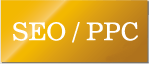


0 Comments:
Post a Comment
Subscribe to Post Comments [Atom]
<< Home