Ever corrupt a USB Stick? Well fix it! (And make it a bootable USB drive too!)
Hi folks,
Today's topic is a
little off the usual Social Media / Web type stuff. It's time for a little IT
talk. Why you ask? Well mainly because I toasted (corrupted) a USB stick and I
was too lazy to run out to Staples and buy another one. So here goes.
If you have a little glitch on the old PC and suddenly find your 16gb stick reports something like 6MB, lent it to a Mac user who formatted it or pops up an icon when installed but clicking it causes an error, here's what you do. (Process tested on Win7):
- Connect your USB Stick
- Go to start menu and in search box type: cmd
- In resulting DOS window type: diskpart.exe (Pops up new window)
- In new window at diskpart prompt type: list disk
- At diskpart prompt Type: select disk n where n is the number that corresponds to the USB disk (correct size will be shown in list).
- Confirm that you're using the right disk by typing: detail disk In details “Type” will say USB.
- At diskpart prompt Type: clean
- At diskpart prompt Type: create partition primary
- At diskpart prompt Type: active (makes it possible to create a bootable USB Drive)
- At diskpart prompt Type: format fs=fat32 quick
- At diskpart prompt Type: assign
- At diskpart prompt Type: exit
Once this is done if you want to go another step you can use this program to create a bootable USB Drive (very handy if you need to troubleshoot an OS Problem):
See the second screen shot to see what the "Type" value looks like. Make sure when you do step 5 you enter the correct drive number! Much pain will ensue if you get this wrong. Make sure to check as shown in step 6. Either way no boo-hooing!


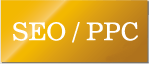




 Adam Signore is the owner of Signore Web Design. A company providing Web Design, Social
Media Marketing and Custom Facebook Application Development. To learn more about Adam check him out on:
Adam Signore is the owner of Signore Web Design. A company providing Web Design, Social
Media Marketing and Custom Facebook Application Development. To learn more about Adam check him out on:

0 Comments:
Post a Comment
Subscribe to Post Comments [Atom]
<< Home